Within GoSearch there are a couple of ways to start a new chat with the GoAI chat bot. These conversations can be referenced later within your GoAI chat page.
Starting a new conversation
Using your new tab takeover or the dashboard, you are able to start a new conversation straight from your GoSearch search bar.

If you ask the bot a question, you will get a response from the bot followed by a few additional results. If you click the “Ask a follow up” it will prompt the bot to save the conversation.
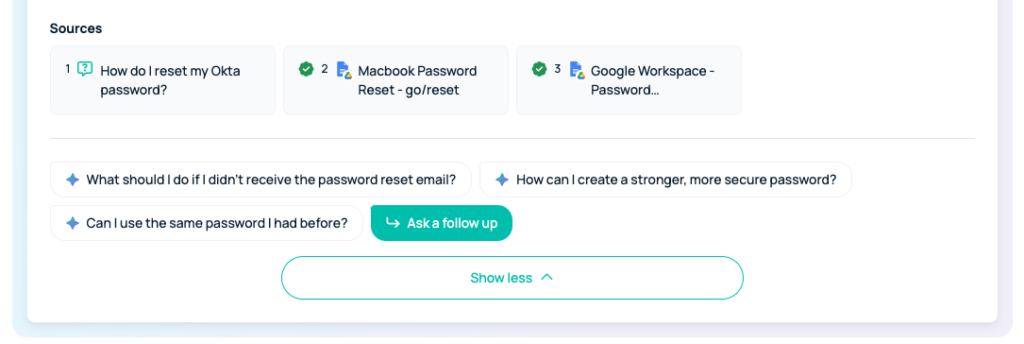
You will be directed to the GoAI chat dashboard where you are able to view all existing conversations including this new one.
You must click this follow up button in order for the bot to save the question to reference later.
Starting a new conversation from your GoSearch GoAI chat tab
Within your GoSearch dashboard, you will see a options on the left column that will help you navigate your workspace.
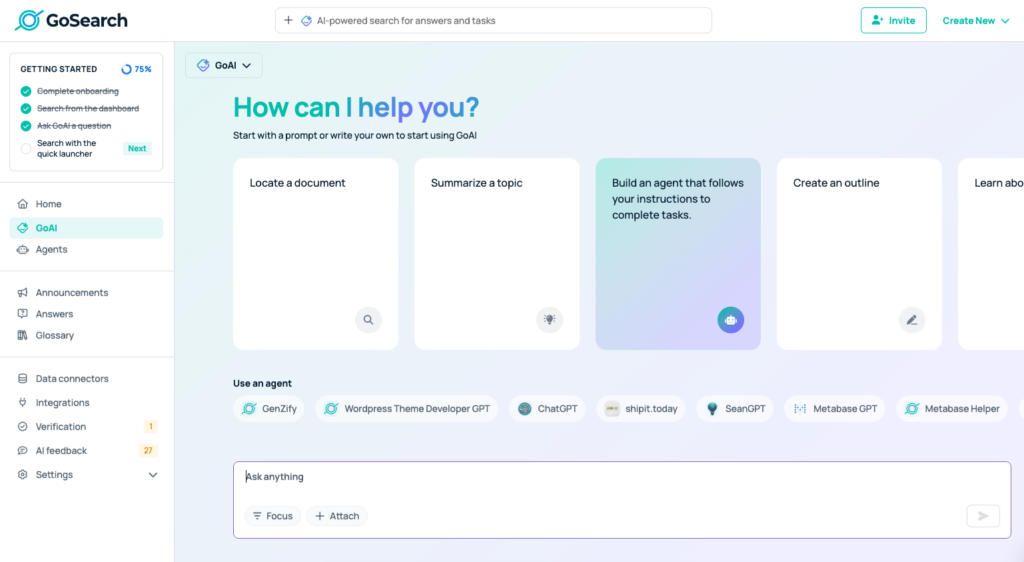
Selecting the option for “GoAI chat” will open your GoAI chat history. You can continue a conversation if one is already open. If one is not existing, asking a question in the chat box will automatically create a new chat history.
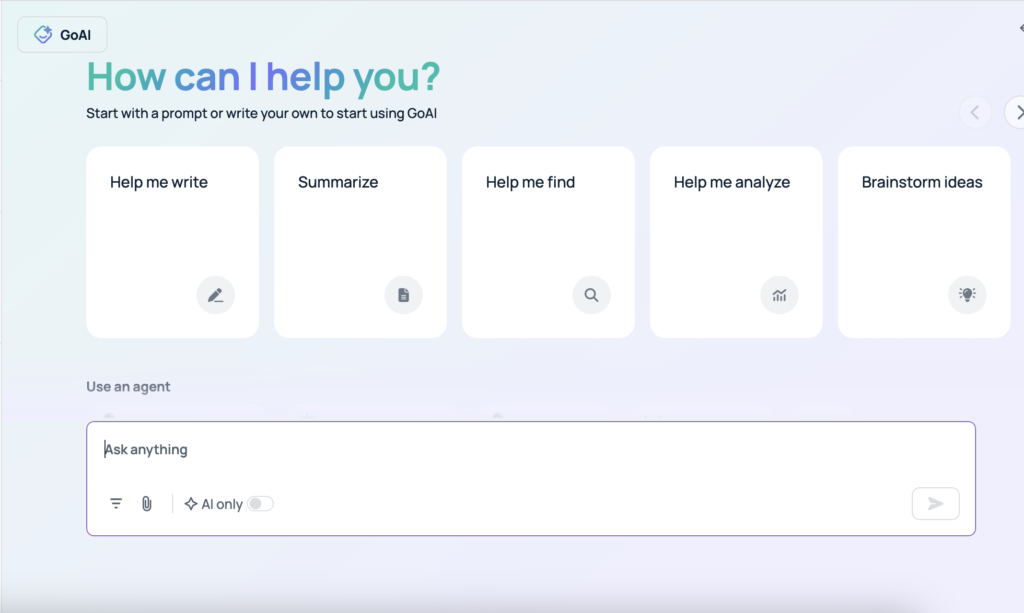
When you do not have an existing conversation going, the bot will provide a few examples that can be asked. If you have an existing conversation going and you want to start a new one, there will be a button in the upper right corner for “new chat”.
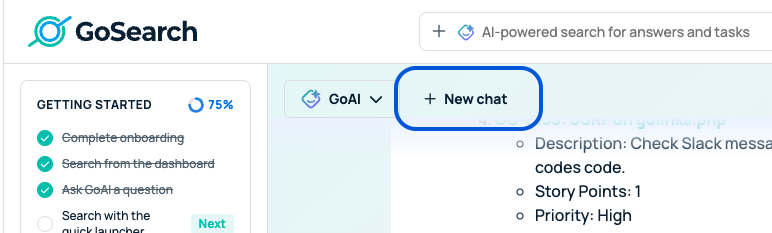
Clicking this will prompt the bot to save the last chat and to open a new one that will be saved separately.














