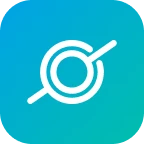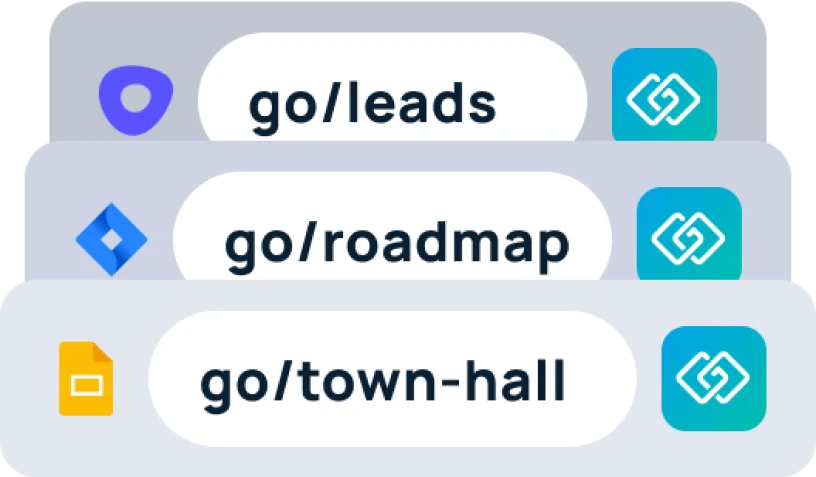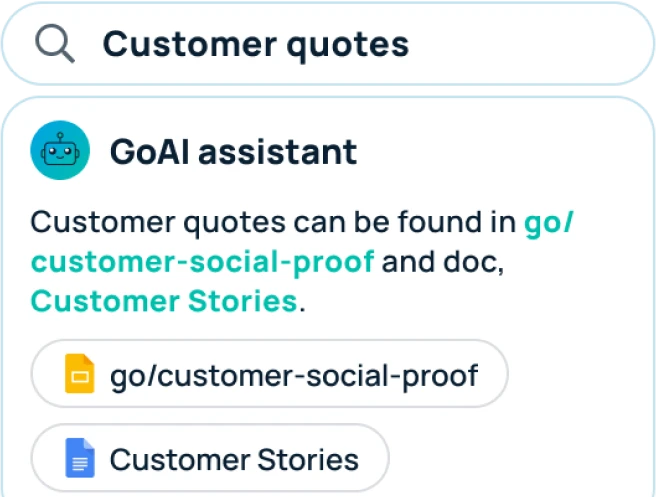Once you have the GoSearch extension installed, you will have access to the quick launcher. The quick launcher can be accessed in two ways, clicking the extension, or using the shortcut “option + space”. Using either of these two options will pop open the quick launcher.
Once you have the quick launcher open, you can start searching your GoSearch workspace the same way you would through the dashboard or the new tab takeover. Once you start typing your question or prompt, the extension will start to fill in with a few possible options. If what you are looking for does not appear within these first few options, you can press enter and be taken to the search page of your workspace. This will open in a new tab thus not affecting the current tabs you are using.