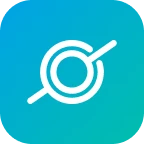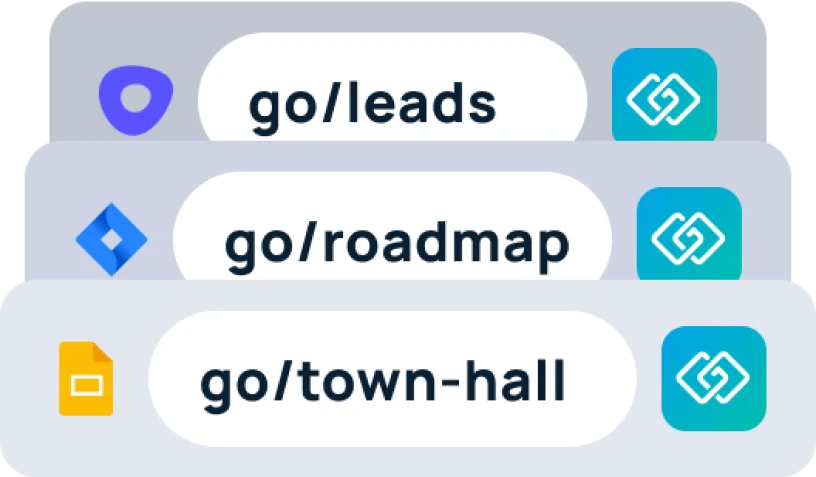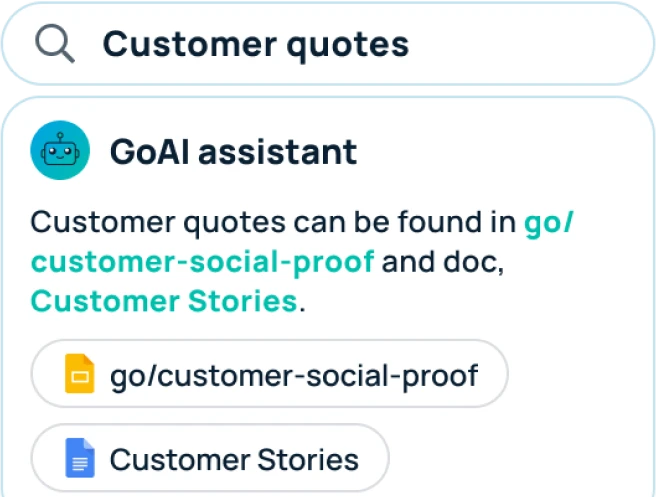Sometimes you create a shortcut but realize it’s not as beneficial as you had hoped. You can easily remove this shortcut from your dashboard to help create room for other more important shortcuts. As a user, you also have the choice as to how many shortcuts you want on your dashboard. If you ever have more than you would like, it’s easy to remove the ones you will utilize less.
Steps to remove a shortcut
In order to remove a shortcut, head to your GoSearch dashboard. You can get to your new tab takeover dashboard by opening a new tab (with the extension installed). If you do not have the extension downloaded, head to gosearch.ai. It is highly recommended to have the extension installed to get the most out of your GoSearch experience. Once here, find the shortcut you are looking to remove. Click the three dots in the upper right corner of the shortcut and select “delete” from the drop down menu.

A window will popup asking if you are sure you want to remove this shortcut. If you change your mind, you can use this page to cancel. Click delete if you would like to proceed with deleting this shortcut.

Repeat these steps for all of the shortcuts you are wanting to remove.