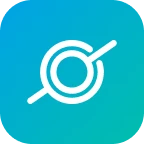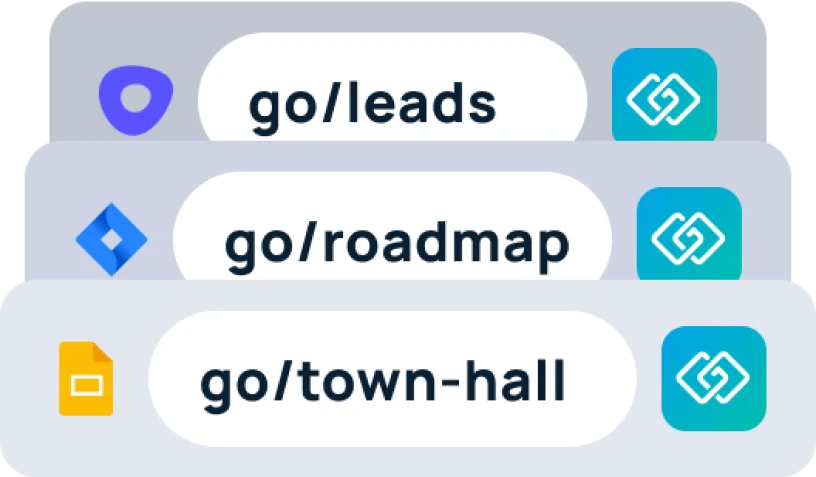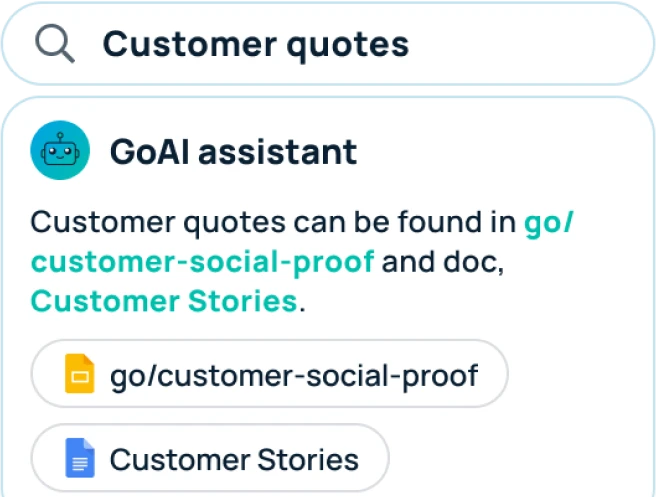Sometimes the destination URL changes for your shortcut. If this occurs, you can quickly update the destination URL within either of your GoSearch dashboards to ensure the shortcut continues to work properly. Another common reason for needing to edit an existing shortcut is accidentally misspelling the name when you are creating it. Whatever the case may be, there is an easy way to go through and fix any errors.
How to edit a shortcut
On your GoSearch dashboard, you can view any of your existing shortcuts. You can access your new tab takeover dashboard by simply opening a new tab with the extension downloaded. If you do not have the extension downloaded, head to gosearch.ai to view your dashboard. It is highly recommended that you download the extension to get the most out of your GoSearch experience. You can edit a specific link by selecting the three dots in the upper right corner of one of your shortcuts. This will open a drop down menu. Select the “edit” option from this drop down menu.

This will open the same pop-up you originally saw when creating this shortcut. Make the necessary changes to ensure your shortcut is working properly.

Be sure to save the changes to ensure that they have been implemented when next clicking your shortcut.