Your GoSearch dashboard is a quick place to access all the tools and resources you use during the workday. With your GoSearch extension, you have the “new page takeover” which provides you with similar features you’d find on the GoSearch dashboard. Either dashboard will provide you with the ability to easily add a shortcut for your GoSearch dashboard. Shortcuts are an efficient way of adding quick links to the destinations you use most often. Each time you open a new tab with the GoSearch extension installed, you will have easy access to any of these shortcuts that you have added. These shortcuts are only visible to you and do not affect others within your workspace.
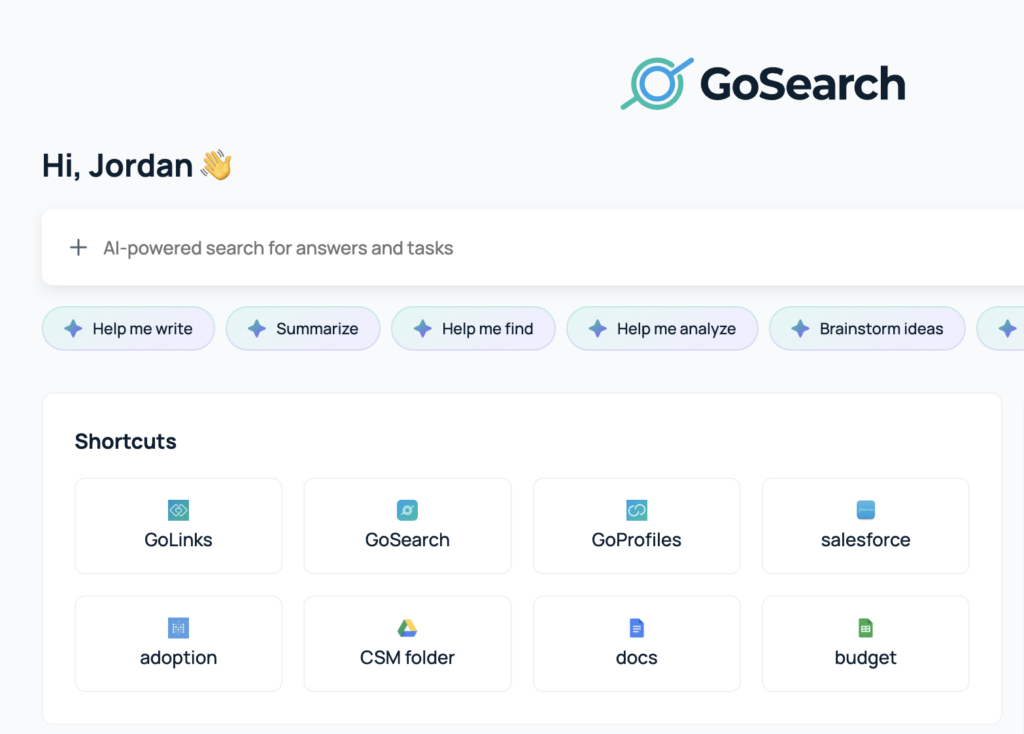
How to add a new shortcut
In order to add a shortcut, head to your GoSearch dashboard. If you have the extension installed, you can access the new tab takeover dashboard by opening a new tab. If you do not have the extension, head to gosearch.ai to find your dashboard. It is highly recommended you install the extension to get the most out of your GoSearch experience. Once on your dashboard, you can see any existing shortcuts you may have. After these shortcuts, you will see a “+” to add a new shortcut.
Clicking this will open a pop-up that allows for you to create a name and add the URL or go link associated with the destination URL.
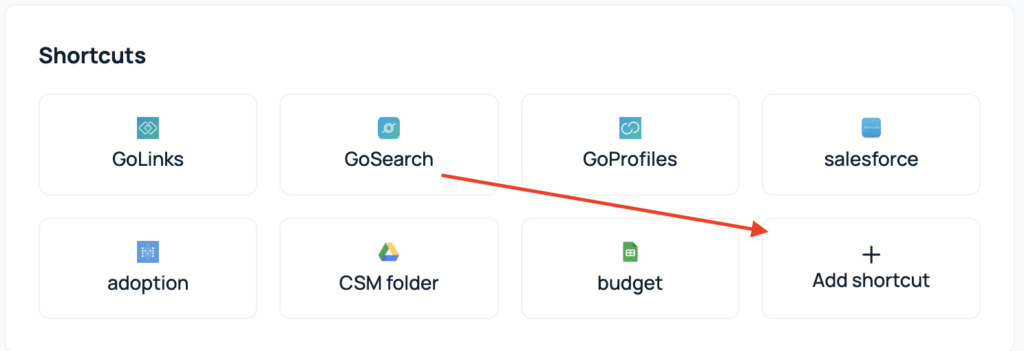
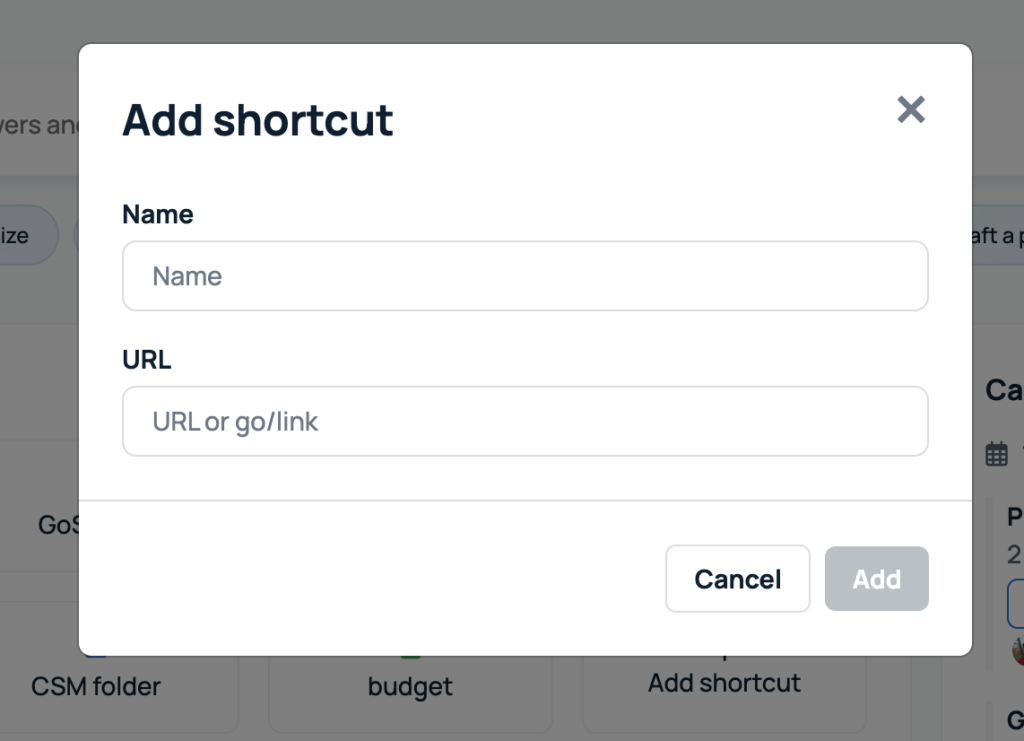
Be sure to save your changes by clicking “Add” to ensure that the shortcut is visible on your dashboard.
Questions?
If you have any questions on how to create and use shortcuts within GoSearch, please reach out to support@gosearch.ai. Additionally, you can access our GoSearch help center for more resources on all of our features.














