GoSearch enables teams to conveniently access all their tools and resources from a single location. While most resources are available to all team members, some are specific to individual users. These are known as personal data connectors. You can find your personal data connectors by navigating to the “data connectors” page from your dashboard and selecting the “Personal connectors” tab. One of the personal data connectors available in GoSearch is Outlook.
With the Outlook connector in place, you are able to easily search for specific email messages within your GoSearch dashboard and have them populate with all your other connection results.
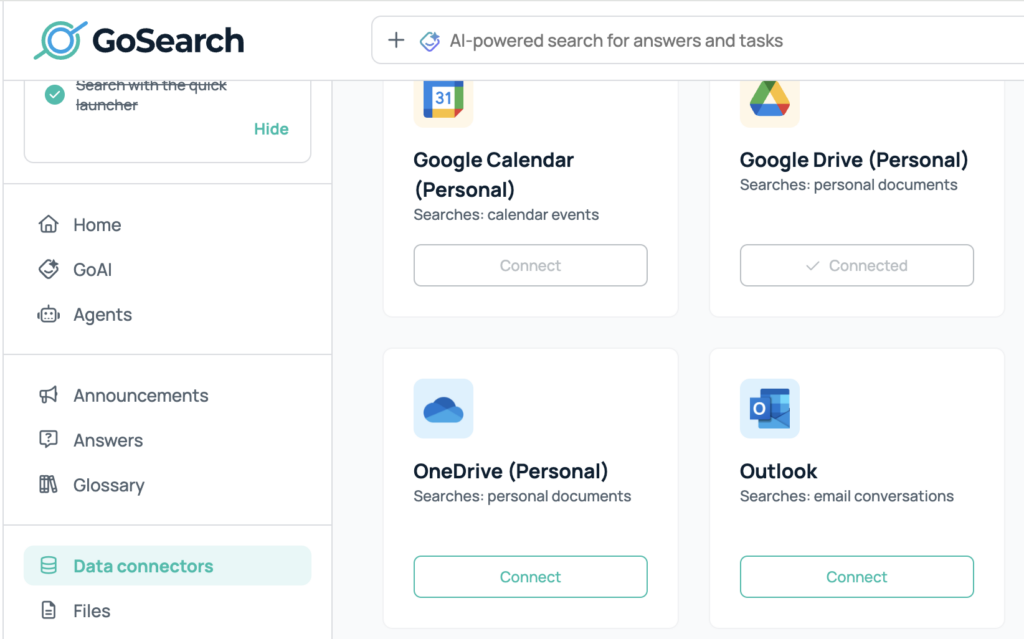
Adding the Outlook Personal Data Connector
To add the Outlook personal data connector, go to your GoSearch dashboard. If you’re using the new tab takeover experience with the GoSearch extension, you can quickly access the dashboard by clicking the GoSearch logo. On the dashboard, find “data connectors” in the left column. This will take you to the Personal Data connectors page. Locate the connector labeled Outlook, click the “connect” button, and follow the prompted steps to complete the connection.
Questions?
If you have any questions about our Outlook personal data connector, or any of our other features, please reach out to support@gosearch.ai. Additionally, you can access our help center here for more information about the GoSearch platform.














