Connecting your PagerDuty data connector will allow your team to search through your incidents, services and on-call schedules directly in GoSearch. You will need to be a GoSearch workspace admin in order to connect any of your team’s workspace data connectors.
How to connect your PagerDuty data connector
- Head to gosearch.ai and select data connectors on the left column of your dashboard.
- Click on the Workspace connectors tab in the navigation
- Once in the data connectors section, select the PagerDuty connector.
- If you do not see it in the list of available connectors, check your connected apps to ensure another team member hasn’t already completed the connection.
- Select the connect button on the PagerDuty data connector card.
- A new window will open prompting you to sign into your team’s PagerDuty workspace.
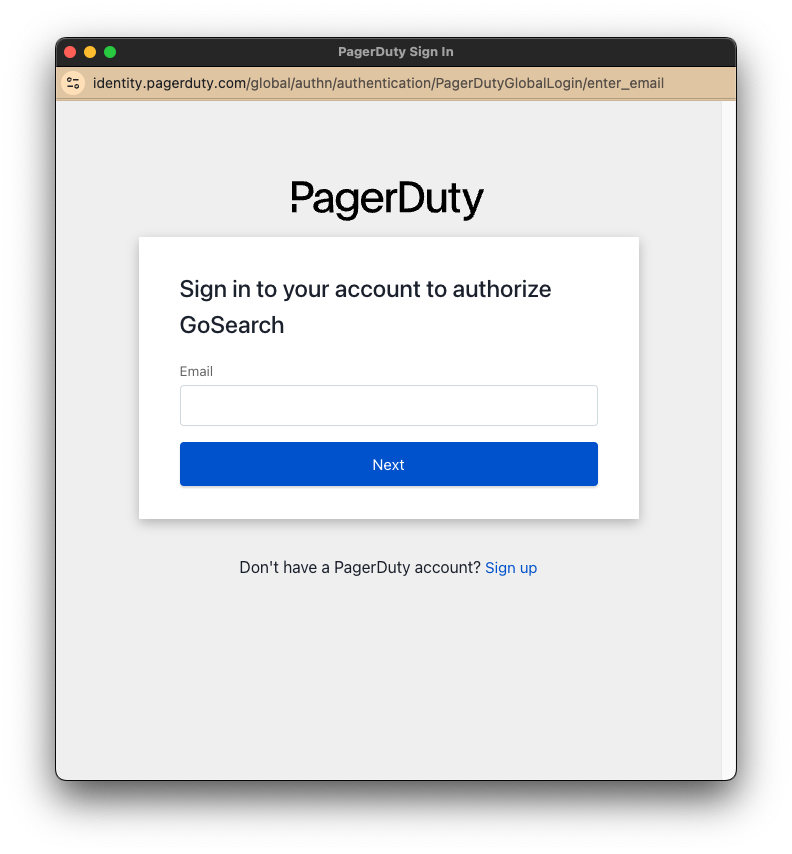
- Enter your email and click Next
- Enter your password and click Sign In
- It will now prompt you to Submit Consent
- The Page Duty GoSearch Application will have Read Access to your User ID and Read Access to your Resources
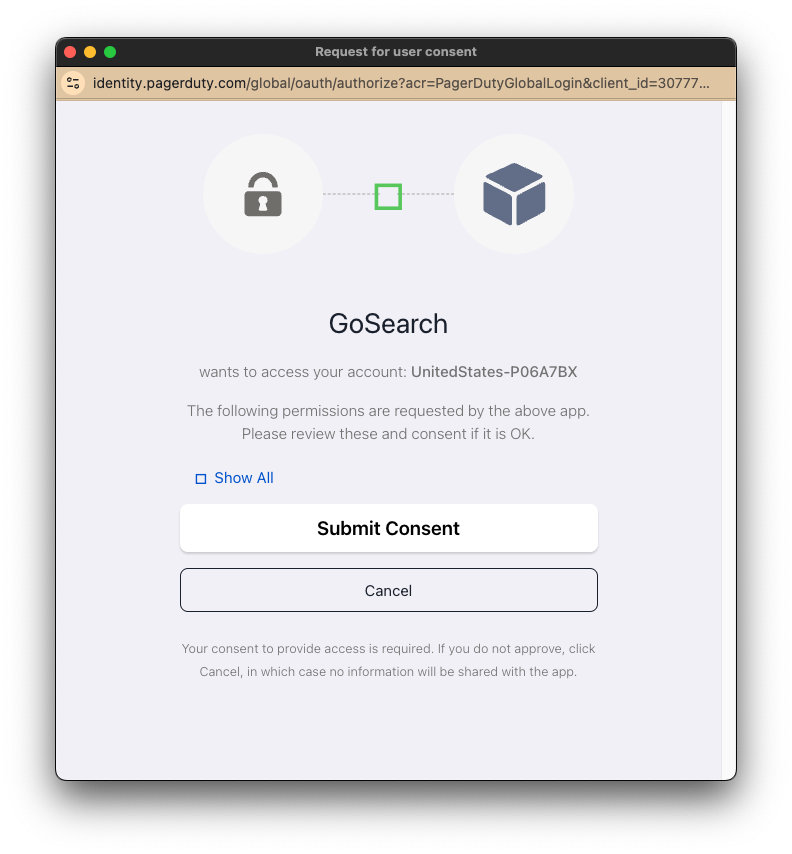
- GoSearch will now have access to PagerDuty incidents, services and on-call schedules.
Once connected, complete a test search to ensure that your connection was completed. If you have any questions, feel free to reach out to our support team.














