Welcome to GoSearch, we are happy you’re here! GoSearch is a useful tool for searching and accessing all of your team’s tools and resources within one central location. Now that you are here, let’s go through the onboarding process. These are the steps to follow once you have accepted the invitation to join a workspace.
Complete introduction to GoSearch onboarding
The first thing that will happen when you join a GoSearch workspace is an introduction to the GoSearch slide. Once you have reviewed this and gone to the next step, you will be prompted to share your name and role within the company. Be sure to provide accurate and up to date information for these answers to help team members better identify you. You will easily be able to update these at any time as necessary on your personal settings page.
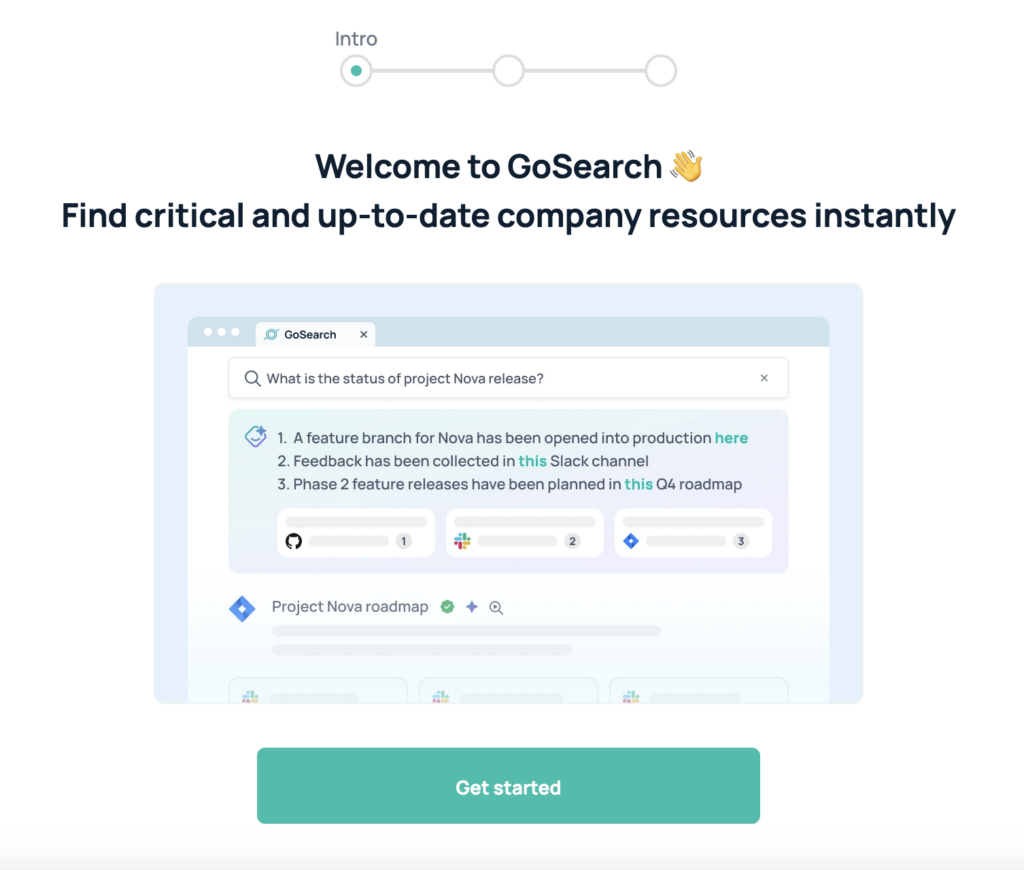
Searching from the dashboard
Since you are already at your GoSearch dashboard, what better place to start searching for your team’s resources? Go ahead and make a search, any search. This will give you an idea of what the search results will look like. Give it a few tries to start getting comfortable with the product.
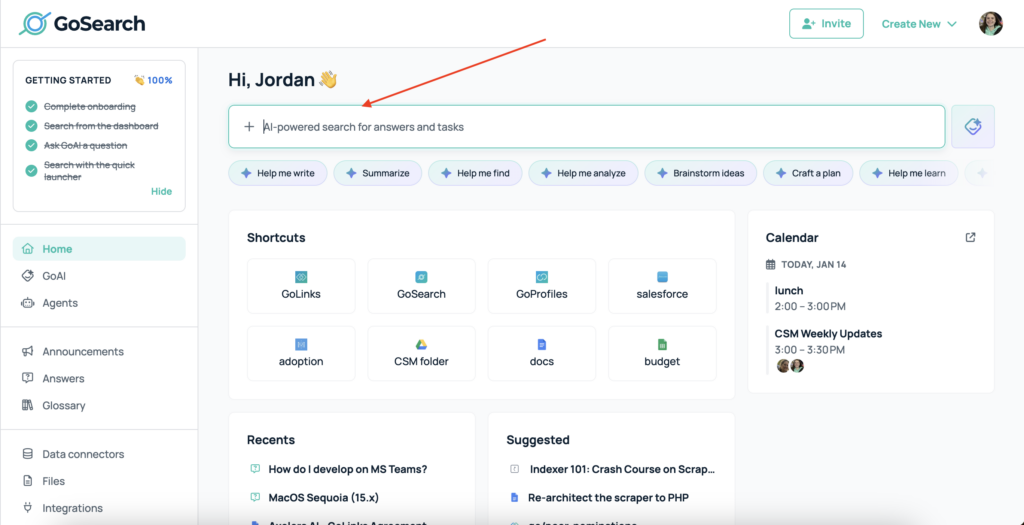
Ask our AI bot a question
Within your search results, you will notice a bot providing answers at the top of the results. This is our GoAI bot. You can ask follow up questions from the prompt in your search results. If you would like to ask a new question, use the “GoAI bot” option on the left side of your workspace.
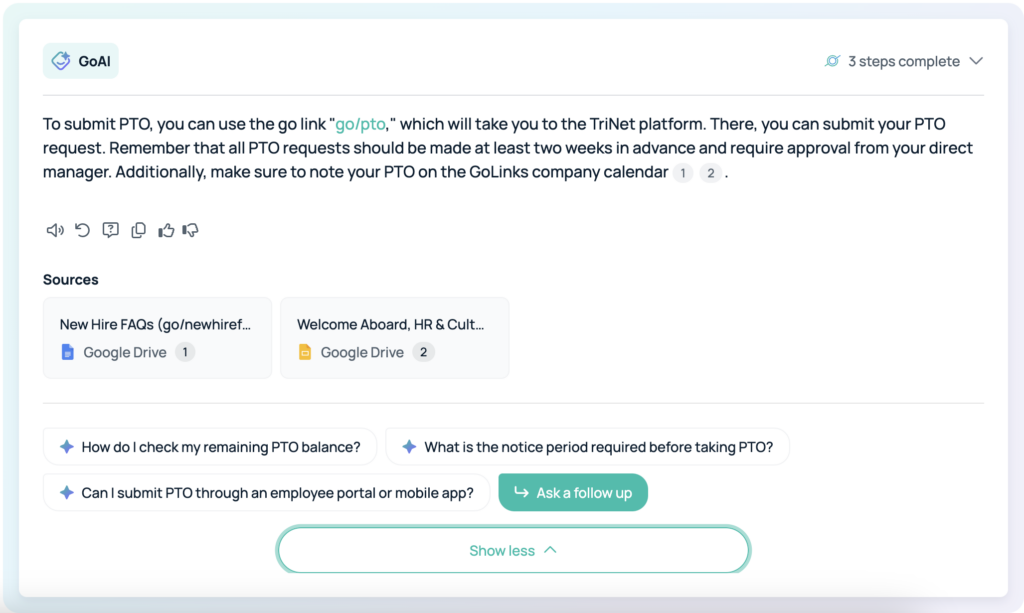
Search with the quick launcher
The final step of the onboarding process has you step away from the dashboard. Before you can do that though, you will need to download the extension. You can get the extension either by clicking the “search with the quick launcher” in your onboarding, or by heading to the “integrations” portion of your workspace. Once you have the extension installed, there are two ways you can access the quick launcher to search. Either click the GoSearch button in your taskbar, or use the quick command “option + search” on your keyboard. Either of these will open a window so you can search your GoSearch workspace without ever having to head back to the dashboard.
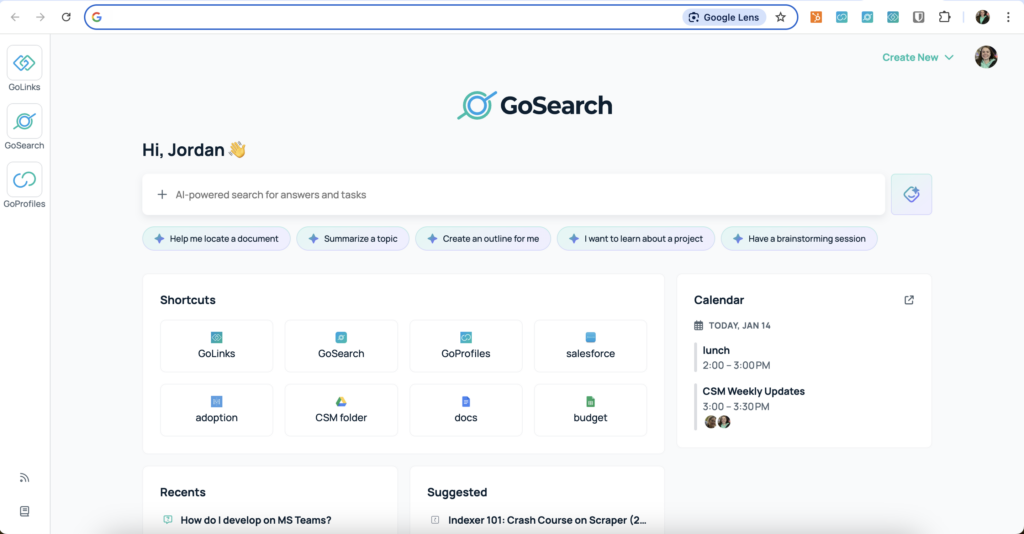
Congrats on completing your onboarding! If you ever have any questions, do not hesitate to reach out to our GoSearch team!














